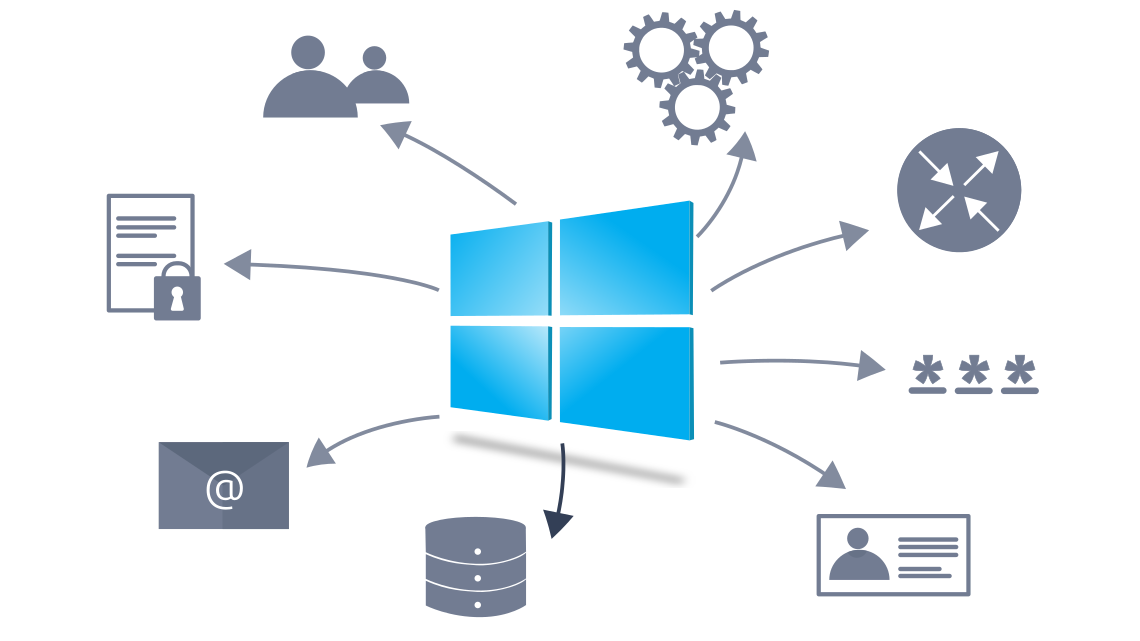
In this task, we assume you have access to cmd on a Microsoft Windows host. You might have gained this access by exploiting a vulnerability and getting a shell or a reverse shell. You may also have installed a backdoor or set up an SSH server on a system you exploited. In all cases, the commands below require cmd to run.
In this task, we focus on enumerating an MS Windows host. For enumerating MS Active directory, you are encouraged to check the Enumerating Active Directory room. If you are interested in a privilege escalation on an MS Windows host, we recommend the Windows Privesc 2.0 room.
We recommend that you click “Start AttackBox” and “Start Machine” so that you can experiment and answer the questions at the end of this task.
System
One command that can give us detailed information about the system, such as its build number and installed patches, would be systeminfo. In the example below, we can see which hotfixes have been installed.
C:\>systeminfo
Host Name: WIN-SERVER-CLI
OS Name: Microsoft Windows Server 2022 Standard
OS Version: 10.0.20348 N/A Build 20348
OS Manufacturer: Microsoft Corporation
[...]
Hotfix(s): 3 Hotfix(s) Installed.
[01]: KB5013630
[02]: KB5013944
[03]: KB5012673
Network Card(s): 1 NIC(s) Installed.
[01]: Intel(R) 82574L Gigabit Network Connection
[...]You can check installed updates using wmic qfe get Caption,Description. This information will give you an idea of how quickly systems are being patched and updated.
C:\>wmic qfe get Caption,Description
Caption Description
http://support.microsoft.com/?kbid=5013630 Update
https://support.microsoft.com/help/5013944 Security Update
UpdateYou can check the installed and started Windows services using net start. Expect to get a long list; the output below has been snipped.
C:\>net start
These Windows services are started:
Base Filtering Engine
Certificate Propagation
Client License Service (ClipSVC)
COM+ Event System
Connected User Experiences and Telemetry
CoreMessaging
Cryptographic Services
DCOM Server Process Launcher
DHCP Client
DNS Client
[...]
Windows Time
Windows Update
WinHTTP Web Proxy Auto-Discovery Service
Workstation
The command completed successfully.If you are only interested in installed apps, you can issue wmic product get name,version,vendor. If you run this command on the attached virtual machine, you will get something similar to the following output.
C:\>wmic product get name,version,vendor
Name Vendor Version
Microsoft Visual C++ 2019 X64 Minimum Runtime - 14.28.29910 Microsoft Corporation 14.28.29910
[...]
Microsoft Visual C++ 2019 X64 Additional Runtime - 14.28.29910 Microsoft Corporation 14.28.29910Users
To know who you are, you can run whoami; moreover, to know what you are capable of, i.e., your privileges, you can use whoami /priv. An example is shown in the terminal output below.
C:\>whoami
win-server-cli\strategos
> whoami /priv
PRIVILEGES INFORMATION
----------------------
Privilege Name Description State
========================================= ================================================================== =======
SeIncreaseQuotaPrivilege Adjust memory quotas for a process Enabled
SeSecurityPrivilege Manage auditing and security log Enabled
SeTakeOwnershipPrivilege Take ownership of files or other objects Enabled
[...]Moreover, you can use whoami /groups to know which groups you belong to. The terminal output below shows that this user belongs to the NT AUTHORITY\Local account and member of Administrators group among other groups.
C:\>whoami /groups
GROUP INFORMATION
-----------------
Group Name Type SID Attributes
============================================================= ================ ============ ===============================================================
Everyone Well-known group S-1-1-0 Mandatory group, Enabled by default, Enabled group
NT AUTHORITY\Local account and member of Administrators group Well-known group S-1-5-114 Mandatory group, Enabled by default, Enabled group
BUILTIN\Administrators Alias S-1-5-32-544 Mandatory group, Enabled by default, Enabled group, Group owner
[...]You can view users by running net user.
C:\>net user
User accounts for \\WIN-SERVER-CLI
-------------------------------------------------------------------------------
Administrator DefaultAccount Guest
michael peter strategos
WDAGUtilityAccount
The command completed successfully.You can discover the available groups using net group if the system is a Windows Domain Controller or net localgroup otherwise, as shown in the terminal below.
C:\>net localgroup
Aliases for \\WIN-SERVER-CLI
-------------------------------------------------------------------------------
*Access Control Assistance Operators
*Administrators
*Backup Operators
*Certificate Service DCOM Access
*Cryptographic Operators
*Device Owners
[...]You can list the users that belong to the local administrators’ group using the command net localgroup administrators.
C:\>net localgroup administrators
Alias name administrators
Comment Administrators have complete and unrestricted access to the computer/domain
Members
-------------------------------------------------------------------------------
Administrator
michael
peter
strategos
The command completed successfully.Use net accounts to see the local settings on a machine; moreover, you can use net accounts /domain if the machine belongs to a domain. This command helps learn about password policy, such as minimum password length, maximum password age, and lockout duration.
Networking
You can use the ipconfig command to learn about your system network configuration. If you want to know all network-related settings, you can use ipconfig /all. The terminal output below shows the output when using ipconfig. For instance, we could have used ipconfig /all if we wanted to learn the DNS servers.
C:\>ipconfig
Windows IP Configuration
Ethernet adapter Ethernet0:
Connection-specific DNS Suffix . : localdomain
Link-local IPv6 Address . . . . . : fe80::3dc5:78ef:1274:a740%5
IPv4 Address. . . . . . . . . . . : 10.20.30.130
Subnet Mask . . . . . . . . . . . : 255.255.255.0
Default Gateway . . . . . . . . . : 10.20.30.2On MS Windows, we can use netstat to get various information, such as which ports the system is listening on, which connections are active, and who is using them. In this example, we use the options -a to display all listening ports and active connections. The -b lets us find the binary involved in the connection, while -n is used to avoid resolving IP addresses and port numbers. Finally, -o display the process ID (PID).
In the partial output shown below, we can see that netstat -abno showed that the server is listening on TCP ports 22, 135, 445 and 3389. The processessshd.exe, RpcSs, and TermService are on ports 22, 135, and 3389, respectively. Moreover, we can see two established connections to the SSH server as indicated by the state ESTABLISHED.
C:\>netstat -abno
Active Connections
Proto Local Address Foreign Address State PID
TCP 0.0.0.0:22 0.0.0.0:0 LISTENING 2016
[sshd.exe]
TCP 0.0.0.0:135 0.0.0.0:0 LISTENING 924
RpcSs
[svchost.exe]
TCP 0.0.0.0:445 0.0.0.0:0 LISTENING 4
Can not obtain ownership information
TCP 0.0.0.0:3389 0.0.0.0:0 LISTENING 416
TermService
[svchost.exe]
[...]
TCP 10.20.30.130:22 10.20.30.1:39956 ESTABLISHED 2016
[sshd.exe]
TCP 10.20.30.130:22 10.20.30.1:39964 ESTABLISHED 2016
[sshd.exe]
[...]You might think that you can get an identical result by port scanning the target system; however, this is inaccurate for two reasons. A firewall might be blocking the scanning host from reaching specific network ports. Moreover, port scanning a system generates a considerable amount of traffic, unlike netstat, which makes zero noise.
Finally, it is worth mentioning that using arp -a helps you discover other systems on the same LAN that recently communicated with your system. ARP stands for Address Resolution Protocol; arp -a shows the current ARP entries, i.e., the physical addresses of the systems on the same LAN that communicated with your system. An example output is shown below. This indicates that these IP addresses have communicated somehow with our system; the communication can be an attempt to connect or even a simple ping. Note that 10.10.255.255 does not represent a system as it is the subnet broadcast address.
C:\>arp -a
Interface: 10.10.204.175 --- 0x4
Internet Address Physical Address Type
10.10.0.1 02-c8-85-b5-5a-aa dynamic
10.10.16.117 02-f2-42-76-fc-ef dynamic
10.10.122.196 02-48-58-7b-92-e5 dynamic
10.10.146.13 02-36-c1-4d-05-f9 dynamic
10.10.161.4 02-a8-58-98-1a-d3 dynamic
10.10.217.222 02-68-10-dd-be-8d dynamic
10.10.255.255 ff-ff-ff-ff-ff-ff staticStart the attached MS Windows Server if you have not done so already, as you need it to answer the questions below. You can connect to the MS Windows VM via SSH from the AttackBox, for example, using ssh user@10.10.222.213 where the login credentials are:
- Username:
user - Password:
THM33$$88
