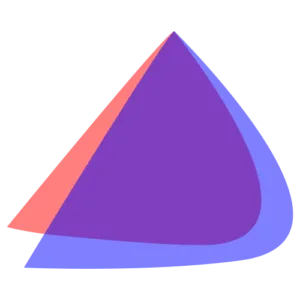
Downloads
Forum
Cheatsheet
- Update system:
yay -Syu - Install a package:
yay -S PACKAGEor +sudo pacman -S PACKAGE
Install an .appimage and configure KDE Plasma shortcut
- Download your
.appimage - Create a
.desktoplike:sudo vim /usr/share/applications/PACKAGE.desktop - Inside of it put something like:
[Desktop Entry]
Name=PACKAGE
Comment=whatever
Exec=/path/to/PACKAGE.appimage
Icon=/path/to/PACKAGE-ICON.png
Terminal=false
Type=Application Categories=Development;whatever;- Download a proper icon and save it in the same path declared before:
/path/to/PACKAGE-ICON.png
ERRORS
External monitors not working
Credits to https://discovery.endeavouros.com
Important
Nvidia drivers are not compatible with Wayland, you must use Xorg or similar
- Check the graphics car you are using:
glxinfo | grep "OpenGL renderer"
- Check if they are even detected:
xrandr --listmonitors- If they are just go to: wiki.archlinux.org and follow the steps
- Otherwise:
- Identify your GPU:
lspci | grep -E "VGA|3D"- NVIDIA:
sudo pacman -Syu nvidia nvidia-utils nvidia-settings - AMD:
sudo pacman -Syu - Intel:
sudo pacman -Syu
- NVIDIA:
- Reboot:
sudo reboot now
- Identify your GPU:
Tip
Try to plug the external monitors via Thunderbolt instead of HDMI
Enabling Nvidia GPU
I created the following Topic at the official forum, which dealed to the solution: https://forum.endeavouros.com/t/nvidia-geforce-3060-rtx-mobile-not-working/59686/6
BTW, just do the following:
- First I removed
optimus-manager-qt-gitandoptimus-manager-git
sudo pacman -Rs optimus-manager-git optimus-manager-qt-git- Then I installed
envy-control:
cd /your/path
git clone https://github.com/bayasdev/envycontrol.git
cd envycontrol
sudo pacman -S python-pipx # this is to create an isolated environment
pipx install .- Now get the path to execute the script:
pipx list # search for the envycontrol # in my case it was: sudo /home/gitblanc/.local/bin/envycontrol --switch nvidia
sudo /path/to/envycontrol --switch nvidia- It is imperative to reboot for the changes to take effect:
sudo reboot now
Icon Task manager bug (disappearing icons)
Credits to https://forum.endeavouros.com/t/bug-on-my-icon-only-task-manager/58990/6
rm -rf ~/.config/plasma-org.kde.plasma.desktop-appletsrc
rm -rf ~/.config/plasmashellrc
rm -rf ~/.config/kdeglobals
rm -rf ~/.config/kded*
rm -rf ~/.config/kactivitymanagerd
rm -rf ~/.config/kcm_*
rm -rf ~/.config/kglobalaccel*
rm -rf ~/.config/kirigami*
rm -rf ~/.config/kwinrc
rm -rf ~/.config/kscreenlockerrc
rm -rf ~/.config/kwin*
rm -rf ~/.config/kio_uiserver
rm -rf ~/.config/ksmserverrc
rm -rf ~/.config/kded*
rm -rf ~/.local/share/plasma*
rm -rf ~/.kde4
rm -rf ~/.cache/*
rm -rf ~/.local/share/kscreen*
rm -rf ~/.local/share/konsole*
sudo reboot nowInstall nvidia drivers
- Run:
nvidia-inst
